Compress PDF
Compress PDF files easily for quick sharing, fast uploads, and optimal storage without losing quality.
Up to 4 Files
How to Compress PDF
Step 1: Upload PDF
Click the upload button or drag and drop your PDF into the upload area to select the file you want to compress.
Step 2: PDF Compress
Choose from basic, strong, or custom compress presets. Apply basic compress for balanced size and quality.
Step 3: Download PDF
Press the “Compress PDF” button and let us compress your PDF. Download your compressed PDF file.
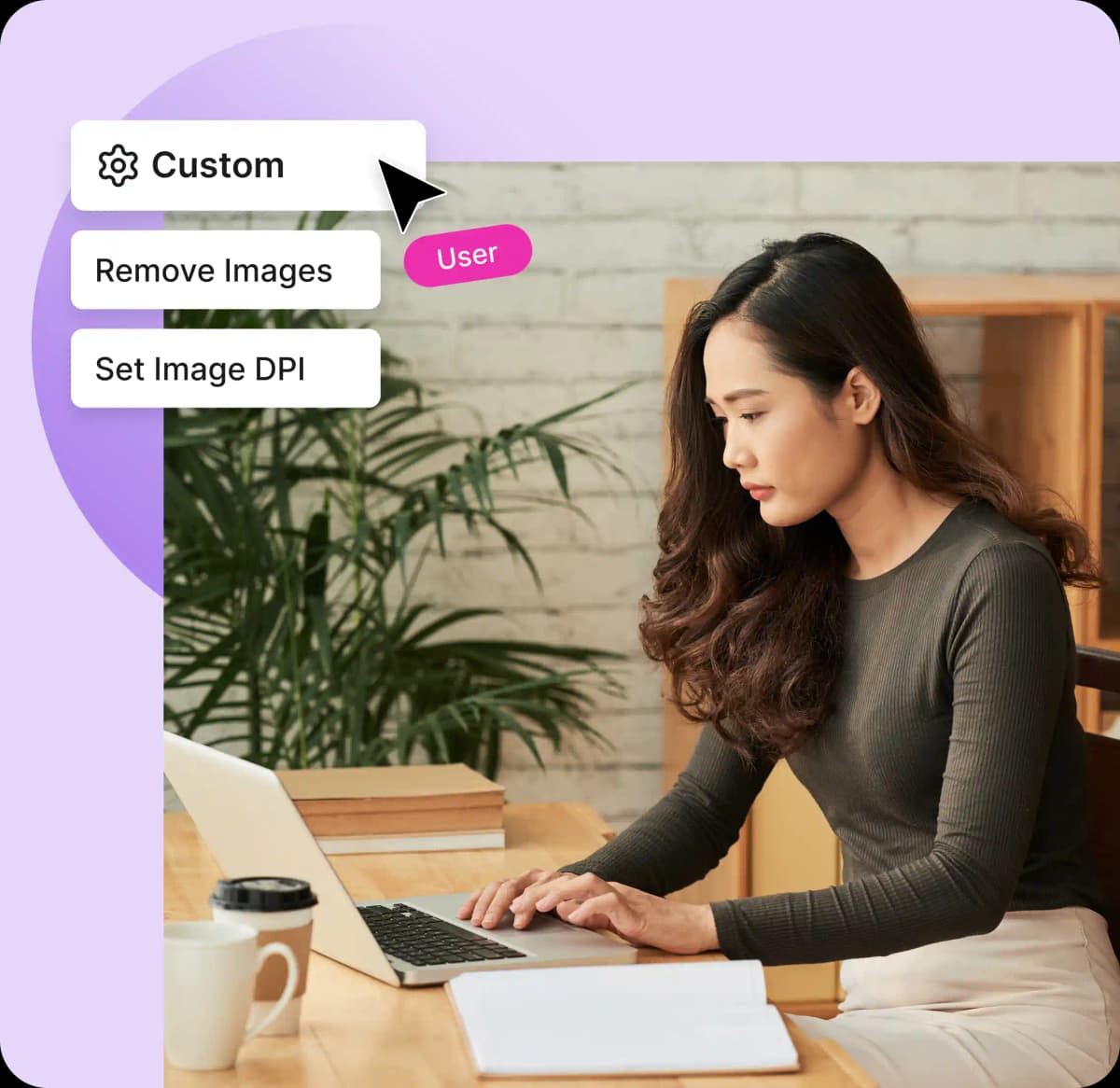
Frequently Asked Questions
How to Compress a PDF?
Compressing a PDF is fast and easy with PDFNoob:- Upload your PDF (drag & drop or choose file).
- Select compression — Basic (balanced), Strong (smallest size), or Custom (set image DPI, convert to grayscale, or remove images).
- Compress & download your optimized PDF.
Why is my PDF file so large?
Big PDF files often have high-resolution images, scanned pages, or embedded fonts. These add to the size of the file. PDFNoob compresses PDFs which helps clean these up to make your file lighter and easier to manage.Will my PDF be smaller in size when compressed?
Yes! PDFs with lots of images or scanned pages will be significantly lighter in size after compressing. Even text-based files can be smaller in size when compressed to save space. PDFNoob works well for both.How does PDF compress work?
PDFNoob’s PDF compressor uses smart compression methods to make your file smaller. When you compress a PDF, It optimizes images, cleans up unused fonts, and removes hidden data. This helps you make PDF smaller in size for easier sharing, emailing, uploading, or storing—without changing what’s inside.Can I compress PDF files on my phone or tablet?
Yes! PDFNoob works on all devices. You can compress PDF documents right from your mobile browser. No apps or downloads needed.How do I check the size of a PDF file before or after compression?
When you compress a PDF with PDFNoob’s Compress PDF tool, the download screen shows your original file size, the new compressed size, and the percentage saved—so you can see exactly how much smaller it got.How do I make PDF smaller without losing quality?
Select the Basic compress in PDFNoob. This way, you can make your PDF smaller without affecting fonts, layout, or images.Can I remove images to make my PDF much smaller?
Yes. Using the custom compress preset, check the Remove images option to delete every picture from the PDF. This keeps the text and can cut the file size dramatically—perfect if you want a text-only document.Can I set the images DPI to control their quality?
Using the custom compress preset, select and adjust the Image DPI setting to control PDF images quality. Lower DPI = smaller file; higher DPI = better image quality. As a guide: 96 DPI for screen viewing, 150 DPI for standard print, 300 DPI for high-quality print.What does “Convert to grayscale” do?
It changes all colors (both images and text) into shades of gray. This usually reduces the file size and is great for printing or sharing where color isn’t needed. You can find this option inside the custom compress PDF preset.Is it safe to compress PDFs with PDFNoob?
Yes, your privacy is protected. PDFNoob encrypts your files and deletes them after compressing. Your documents are never stored or shared.


